soup
soup stands for Security Onion UPdater. To install updates, run the soup command:
sudo soup
If necessary, soup will update itself and then ask you to run soup again. Once soup is fully updated, it will then check for other updates. This includes Security Onion version updates, Security Onion hotfixes, and operating system (OS) updates.
After running soup or rebooting a Security Onion node, it may take a few minutes for services to display an OK status when running so-status. This may be due to the intial on-boot Salt highstate running. If services do not appear to be fully up and running within 15 minutes, try running the following command:
sudo salt-call state.highstate
Warning
If you have a production deployment, we recommend that you test the upgrade process on a test deployment if possible before deploying to production.
Security Onion Version Updates
When we release a new version of Security Onion, we update the Release Notes section and publish a blog post to https://blog.securityonion.net. You’ll want to review these for any relevant information about the individual updates.
If soup finds a full version update, then it will update the Security Onion version in /etc/soversion, all Salt code, and all Docker images.
soup automatically keeps the previous version of Docker images. These older unused Docker images will be automatically removed at the next version update. If you need to remove these older Docker images immediately, first verify that the upgrade completed successfully and that everything is working properly. You could then remove the older images individually or all at once using a command like:
sudo docker system prune -a
However, please note that this an aggressive option and you should exercise caution if you have any non-standard Docker images or configuration. You may want to test it on a test system first.
Security Onion Hotfixes
soup checks for Security Onion hotfixes. Hotfixes typically include updates to the Salt code and small configuration changes that do not warrant a full version update. This does not include Docker images since that would require a full version update.
After applying a hotfix, you may notice that the Security Onion version in /etc/soversion stays the same. The application of the hotfix is tracked on the manager in the /etc/sohotfix file.
OS Updates
soup checks for missing OS updates and ask if you want to install them.
You can configure automatic OS updates by going to Administration –> Configuration –> patch.
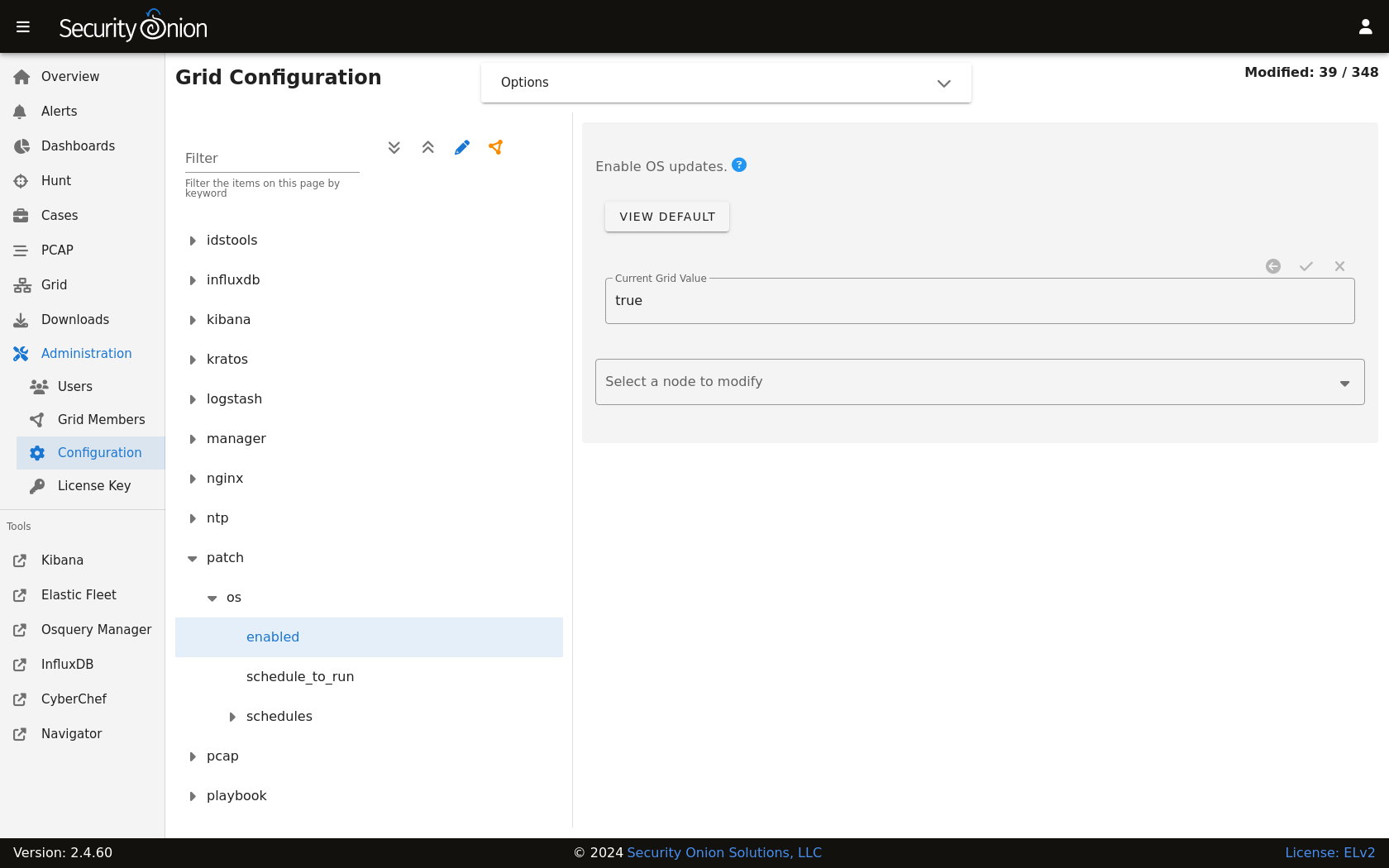
Local Configurations
soup will check for local configurations in /opt/so/saltstack/local/ that may cause issues and flag them with the message Potentially breaking changes found in the following files. Please examine the output of soup and review any local configurations for possible issues.
Log
If soup displays any errors, you can check /root/soup.log for additional clues.
ssh
If you run soup via ssh and the ssh session terminates, then any processes running in that session would terminate. You should avoid leaving soup unattended especially if the machine you are ssh’ing from is configured to sleep after a period of time. You might also consider using something like screen or tmux so that if your ssh session terminates, the processes will continue running on the server.
Airgap
When you run soup on an Airgap install, it will ask for the location of the upgrade media. You can do one of the following:
burn the latest ISO image to a DVD and insert it in the DVD drive
flash the ISO image to a USB drive and insert that USB drive
simply copy the ISO file itself to the airgapped manager
You can also specify the path on the command line using the -f option. For example (change this to reflect the actual path to the ISO image):
sudo soup -y -f /home/YourUser/securityonion-2.4.XYZ-YYYYMMDD.iso
Agents
If soup updated to a new version of the Elastic stack, then you might need to update your Elastic Agents via Elastic Fleet.
log_size_limit
soup will check your Elasticsearch log_size_limit values to see if they are over the recommended values. If so, it will ask you to update the values in /opt/so/saltstack/local/pillar/minions/. When updating these files, please update any and all instances of log_size_limit as it may exist as elasticsearch:log_size_limit or manager:log_size_limit.
Kibana
After soup completes, if Kibana says Kibana server is not ready yet even after waiting a few minutes for it to fully initialize, then take a look at the Diagnostic Logging section of the Kibana page.
If Kibana loads but the dashboards display errors that they didn’t before the upgrade, first shift-reload your browser to make sure there are no cache issues. If that doesn’t resolve the issue, then you may need to reload the dashboards on your manager:
sudo rm /opt/so/state/kibana_*.txt
sudo salt-call state.apply kibana.so_savedobjects_defaults -l info queue=True
Automation
soup can be automated as follows (assuming you’ve previously accepted the Elastic license):
sudo soup -y
This will make soup proceed unattended, automatically answering yes to any prompt. If you have an airgap installation, you can specify the path to the ISO image using the -f option as follows:
sudo soup -y -f /home/user/securityonion.iso
Errors
Data failed to compile
Occasionally, soup may output a Data failed to compile error that says something like Rendering SLS failed: Jinja variable 'None' has no attribute. In most cases, this error corrects itself on the next Salt run.
Pillars and sls files
soup will check Salt pillars to make sure they can be rendered. If not, it will output a message like this:
There is an issue rendering the manager's pillars. Please correct the issues in the sls files mentioned below before running SOUP again.
This usually means that somebody has modified the Salt sls files and introduced a typo.
Downloading images
As soup is downloading container images, it may encounter errors if there are Internet connection issues or if the disk runs out of free space. Once you’ve resolved the underlying condition, you can manually refresh your container images using so-docker-refresh.
Highstate already running
Here are some other errors that you may see when running soup:
local:
Data failed to compile:
----------
Rendering SLS 'base:common' failed: Jinja variable 'list object' has no attribute 'values'
and/or
There is a problem downloading the so-xyz:2.4.0 image. Details:
gpg: Signature made Thu 18 Feb 2021 02:26:10 PM UTC using RSA key ID FE507013 gpg: BAD signature from "Security Onion Solutions, LLC <info@securityonionsolutions.com>"
If you see these errors, it most likely means that a salt highstate process was already running when soup began. You can wait a few minutes and then try soup again. Alternatively, you can run sudo salt-call state.highstate and wait for it to complete before running soup again.
Distributed deployments
If you have a distributed deployment with a manager node and separate sensor nodes and/or search nodes, you only need to run soup on the manager. Once soup has completed, other nodes should update themselves at the next Salt highstate (typically within 15 minutes).
Warning
Just because the update completed on the manager does NOT mean the upgrade is complete on other nodes in the grid. Do not manually restart anything until you know that all the search/heavy nodes in your deployment are updated. This is especially important if you are using true clustering for Elasticsearch.
Each minion is on a random 15 minute check-in period and things like network bandwidth can be a factor in how long the actual upgrade takes. If you have a heavy node on a slow link, it is going to take a while to get the containers to it. Depending on what changes happened between the versions, Elasticsearch might not be able to talk to said heavy node until the update is complete.
If it looks like you’re missing data after the upgrade, please avoid restarting services and instead make sure at least one search node has completed its upgrade. The best way to do this is to run sudo salt-call state.highstate from a search node and make sure there are no errors. Typically if it works on one node it will work on the rest. Forward nodes are less complex and will update as they check in so you can monitor those from the Grid section of Security Onion Console (SOC).
When you run soup on the manager, it does the following:
Checks to see if it is running on a manager.
Checks to see if the grid is in Airgap mode. If so, it will then ask for the location of the ISO or mount point.
Checks to see if we’re running the latest version of
soup. If not, it will put the latest in the correct place and ask you to re-runsoup.Compares the installed version with what is available on github or the ISO image.
Checks to see if Salt needs to be updated (more on this later).
Downloads the new Docker images or, if airgap, copies them from the ISO image.
Stops the Salt master and minion and restarts it in a restricted mode. This mode only allows the manager to connect to it so that we make sure the manager is done before any of the minions are updated.
Updates Salt if necessary. This will cause the master and minion services to restart but still in restricted mode.
Makes any changes to pillars that are needed such as adding new settings or renaming values. This varies from release to release.
If the grid is in Airgap mode, then it copies the latest ET Open rules and yara rules to the manager.
The new Salt code is put into place on the manager.
Runs a highstate on the manager which is the actual upgrade where it will use the new Salt code and Docker containers.
Unlocks the Salt master service and allows minions to connect again.
Issues a command to all minions to update Salt if necessary. This is important to note as it takes time to to update the Salt minion on all minions. If the minion doesn’t respond for whatever reason, it will not be upgraded at this time. This is not an issue because the first thing that gets checked when a minion talks to the master is if Salt needs to be updated and will apply the update if it does.
Nodes connect back to the manager and actually perform the upgrade to the new version.