Docker
From https://www.docker.com/what-docker:
Docker is the world’s leading software container platform. Developers use Docker to eliminate “works on my machine” problems when collaborating on code with co-workers. Operators use Docker to run and manage apps side-by-side in isolated containers to get better compute density. Enterprises use Docker to build agile software delivery pipelines to ship new features faster, more securely and with confidence for both Linux, Windows Server, and Linux-on-mainframe apps.
Download
Our ISO image includes the Docker engine and all of our Docker images.
Security
To prevent tampering, our Docker images are signed using GPG keys. soup verifies GPG signatures any time Docker images are updated.
Elastic
To maintain a high level of stability, reliability, and support, our Elastic Docker images are based on the Docker images provided by Elastic.co.
Images
After installation, you can see all Docker images with the following command:
sudo docker images
Logs
If a service is not writing its logs to /opt/so/log, then you may need to check the Docker logs for more detail. For example, to check the Docker logs for Kibana:
sudo docker logs so-kibana
Registry
The manager node runs a Docker registry. From https://docs.docker.com/registry/recipes/mirror/:
If you have multiple instances of Docker running in your environment (e.g., multiple physical or virtual machines, all running the Docker daemon), each time one of them requires an image that it doesn’t have it will go out to the internet and fetch it from the public Docker registry. By running a local registry mirror, you can keep most of the redundant image fetch traffic on your local network.
Networking and Bridging
By default, Docker configures its network bridge with an IP address of 172.17.0.1. This works fine for networks that aren’t already using the 172.17.0.0/16 range. If you are using this range in your network, then you can change the Docker range during installation.
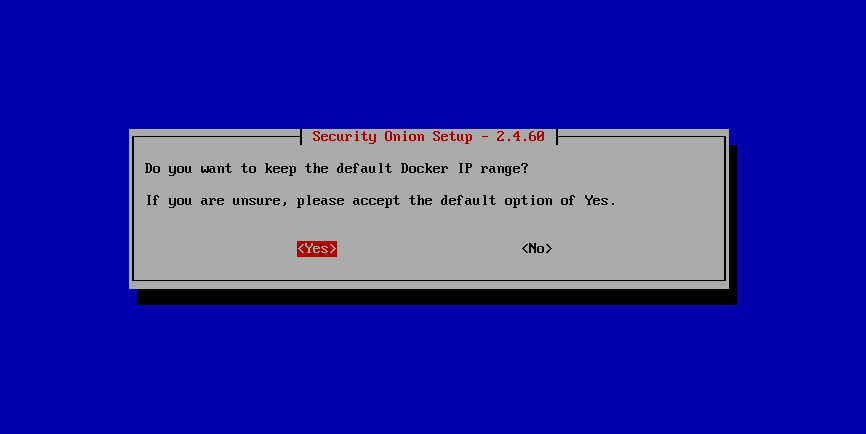
Containers
Our Docker containers all belong to a common Docker bridge network, called so-elastic-net. Each container is also aliased, so that communication can occur between the different docker containers using said alias. For example, communication to the so-elasticsearch container would occur through an alias of elasticsearch.
You may come across interfaces in ifconfig with the format veth*. These are the external interfaces for each of the Docker containers. These interfaces correspond to internal Docker container interfaces (within the Docker container itself).
To identify which external interface belongs to which container, we can do something like the following:
From the host, type:
sudo docker exec so-elasticsearch cat /sys/class/net/eth0/iflink
This should provide you with a value with which you can grep the host net class ifindex(es):
grep 25 /sys/class/net/veth*/ifindex | cut -d'/' -f5You should then receive some output similar to the following:
vethc5ff027
where vethc5ff027 is the external interface of eth0 within the so-elasticsearch container.
VMware Tools
If you have VMware Tools installed and you suspend and then resume, the Docker interfaces will no longer have IP addresses and the Elastic stack will no longer be able to communicate. One workaround is to remove /etc/vmware-tools/scripts/vmware/network to prevent VMware suspend/resume from modifying your network configuration.
Dependencies
Playbook
so-playbook - REQ - Playbook Web Appso-navigator - OPT - Navigator Web Appso-soctopus - REQ - AutomationSOCtopus
so-soctopus - REQ - SOCtopus Appso-elasticsearch - OPT - AutomationSuricata
so-suricata - REQ - Suricata appKibana
so-kibana - REQ - Kibana Web Appso-elasticsearch - REQ -Zeek
so-zeek - REQ - Zeek appMore Information
Note
For more information about Docker, please see https://www.docker.com/what-docker.